

|
|
Screen shots from File organiser: (Updated April 2013) Renaming of selected files (in the left window) This is accessed via 'edit', rename or right click the address bar, after selecting files. Note that ALL of these functions I have found very usefeul, that is why they are there! I do photography and create video files and use it a lot. PROFILE's are very useful and can be used to save parameters. Two are fixed.
Start number, step value. Any name clashes are indicated. And file extension clashes are indicated. e.g. if .doc and .jpg mixed. But this can be ignored. The 'Sequence' option is there is allow the 1st, 2nd etc, if there are more then one sequence. Below is an actual example I used, renaming some hmoe video files.
On the right side, Text can be removed (e.g. Title) and this can be replaced. (e.g Nikon)
The third TAB is shown. ( via "Case Change" ) Where various sections of the characters can be case changed, inccluding the EXTension. Quite useful for MP3 files, is the "Change up to char", used to change the case upto this char only.
The fourth TAB enables adding the FILEDATE of each file to the start of each filename. Spacers can also be added. This
method allows for varying date order. 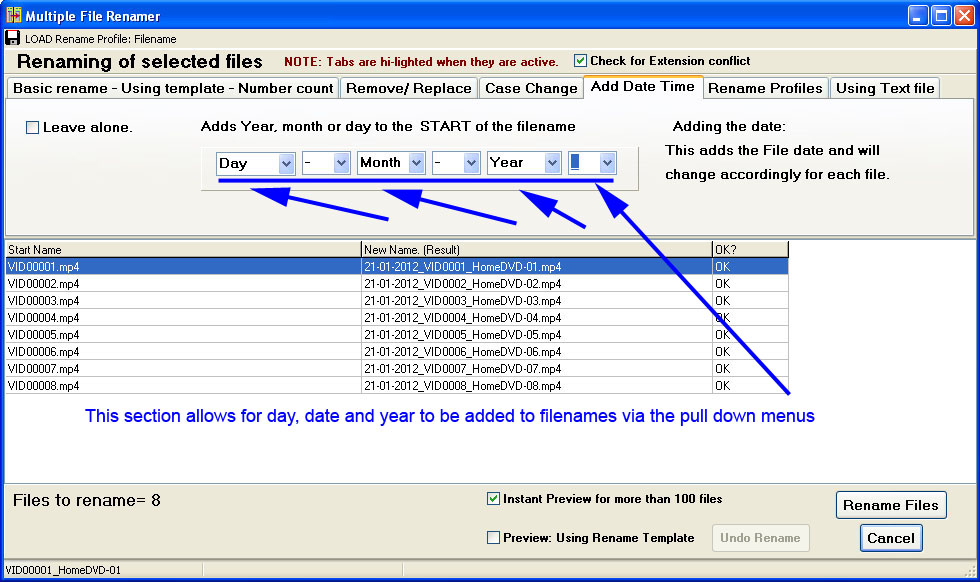 Below Shows Profile names used, 10 flexible are allowed and 2 are fixed. The
names can be modified, except the two fixed ones. 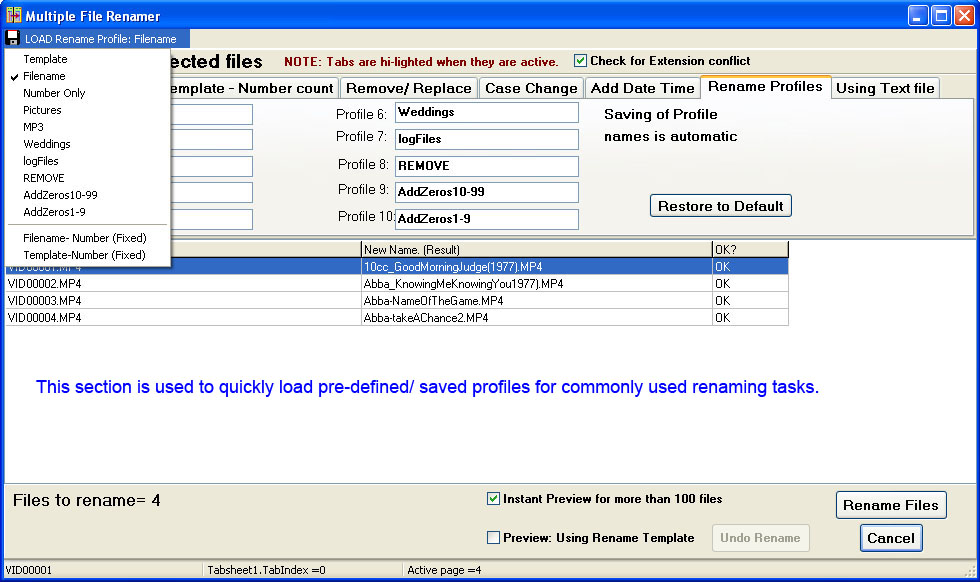 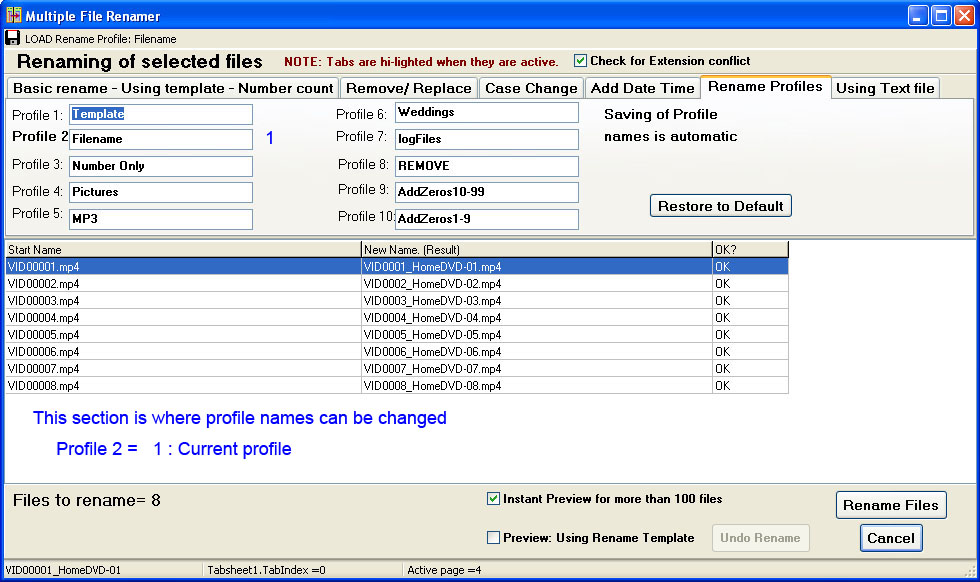 The final option is a rarely used, but powerful option allowing repeat renaming. 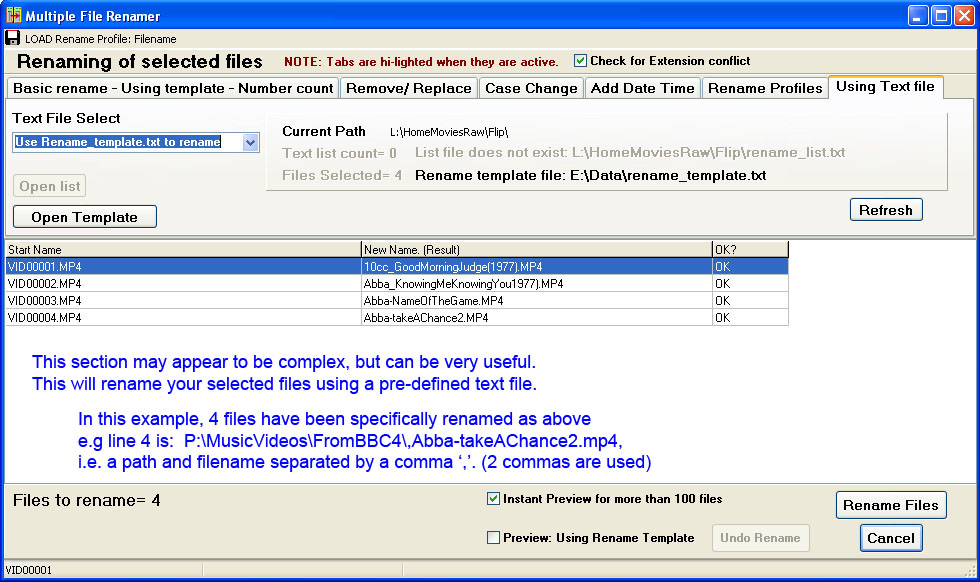 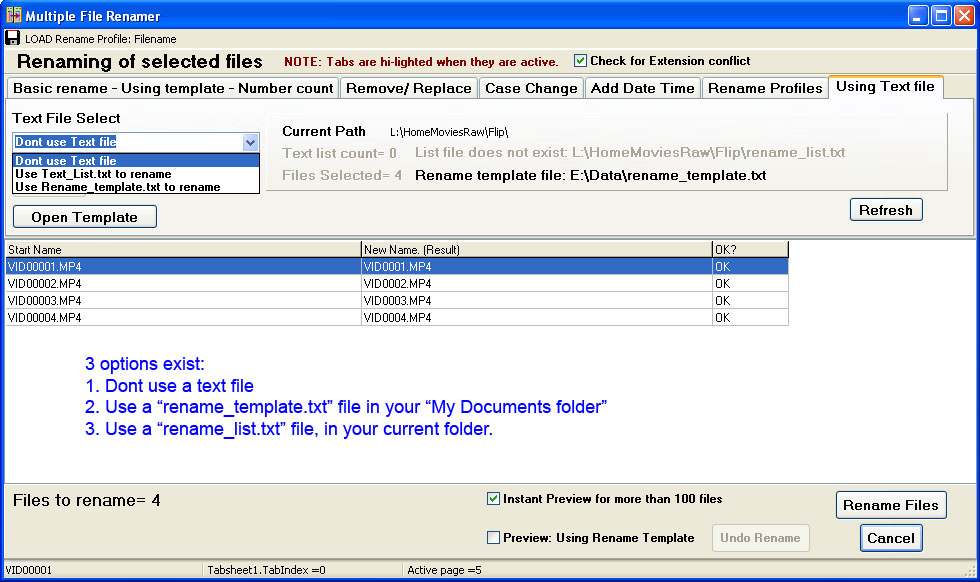 Below is the right -click option on the 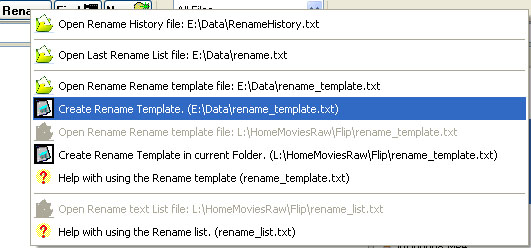 |